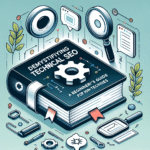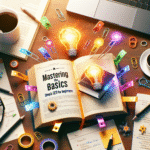In today’s digital landscape, having a robust online presence is essential for businesses, bloggers, and content creators alike. A significant part of optimizing that presence involves understanding and leveraging the tools available to improve visibility on search engines. One of the most powerful tools provided by Google for this purpose is the Google Search Console (GSC). This guide aims to introduce beginners to GSC, its features, and how to use it to enhance your website’s performance.
What is Google Search Console?
Google Search Console is a free web service offered by Google that enables webmasters and website owners to monitor, maintain, and troubleshoot their site’s presence in Google Search results. The platform provides invaluable insights into how Google views your website, allowing users to identify and rectify any potential issues affecting their site’s performance.
Why Use Google Search Console?
1. Improve Search Ranking and Visibility
GSC provides data on how your site performs in search results, helping you understand your rankings and the keywords driving traffic to your site. This information is critical for making informed decisions on SEO strategies.
2. Identify and Fix Myriad Issues
From crawl errors to mobile usability issues, GSC alerts you to technical problems that could hinder your website’s performance. Identifying and resolving these issues can lead to improved user experience and better ranking.
3. Monitor Website Traffic
Google Search Console helps track the number of visitors your site receives, which pages are viewed the most, and which queries bring users to your site. This data aids in understanding user behavior.
4. Submitting Sitemaps and URLs
Website owners can submit their sitemaps and individual URLs for indexing. This process ensures that Google can quickly discover and rank new content.
Setting Up Google Search Console
Step 1: Create a Google Account
If you don’t have one already, you’ll need to create a Google Account to access Google Search Console.
Step 2: Add Your Website
- Go to the Google Search Console homepage.
- Click on the “Start now” button and log in.
- Choose between the “Domain” or “URL prefix” option to add your website. The “Domain” option covers all subdomains and protocols, while the “URL prefix” option is limited to the specific site you enter.
Step 3: Verify Ownership
You need to verify that you own the website. Google provides several methods for this:
- HTML file upload
- HTML tag
- Google Analytics
- Google Tag Manager
- Domain name provider
Choose the method that suits you best and follow the prompts to complete the verification process.
Step 4: Set Up Notifications
Once your site is verified, enable email notifications to stay updated on any important alerts regarding your website’s performance.
Key Features of Google Search Console
1. Performance Report
This report provides insights into your website’s visibility in Google Search. It includes metrics such as:
- Total Clicks: The total number of clicks your website received from search results.
- Total Impressions: How many times your site appeared in search results.
- Average Click-Through Rate (CTR): The percentage of impressions that resulted in clicks.
- Average Position: The average ranking position of your website for queries.
2. Index Coverage
This section displays information about the indexing status of your site’s pages. You can view which pages are indexed, identify any issues preventing indexing, and understand how to resolve them.
3. Sitemaps
You can submit your XML sitemap through GSC, which helps Google understand the structure of your website and crawl it more effectively.
4. Mobile Usability
With the growing number of mobile users, ensuring your site is mobile-friendly is crucial. The Mobile Usability report highlights issues that may affect users on mobile devices.
5. Core Web Vitals
These metrics help assess the user experience of your site, focusing on loading performance, interactivity, and visual stability. Monitoring Core Web Vitals can help improve user satisfaction and ranking.
6. Security and Manual Actions
Google Search Console also alerts you to any security issues affecting your site—such as malware or hacking attempts—and informs you if any manual actions (penalties) have been applied.
Best Practices for Using Google Search Console
1. Regular Monitoring
Make checking GSC a regular part of your routine. Frequent monitoring allows you to catch issues early before they escalate.
2. Use Performance Data for SEO Improvements
Analyze which keywords bring traffic to your site, and optimize your content around those keywords to improve visibility and CTR.
3. Fix Indexing Issues Promptly
Whenever you receive notifications about indexing issues, prioritize fixing them to ensure that search engines can access and rank your content.
4. Leverage Feedback from Users
Act on the insights from the mobile usability and Core Web Vitals reports to enhance the overall user experience on your site.
Conclusion
Google Search Console is an indispensable tool for anyone looking to understand and improve their website’s performance in search results actively. By leveraging the insights and features GSC offers, you can unlock your site’s potential, attract more visitors, and enhance user engagement. Whether you’re a beginner or a seasoned webmaster, integrating Google Search Console into your website management routine is a step toward online success. Start exploring today, and watch your website thrive in the competitive digital arena.